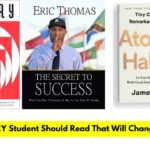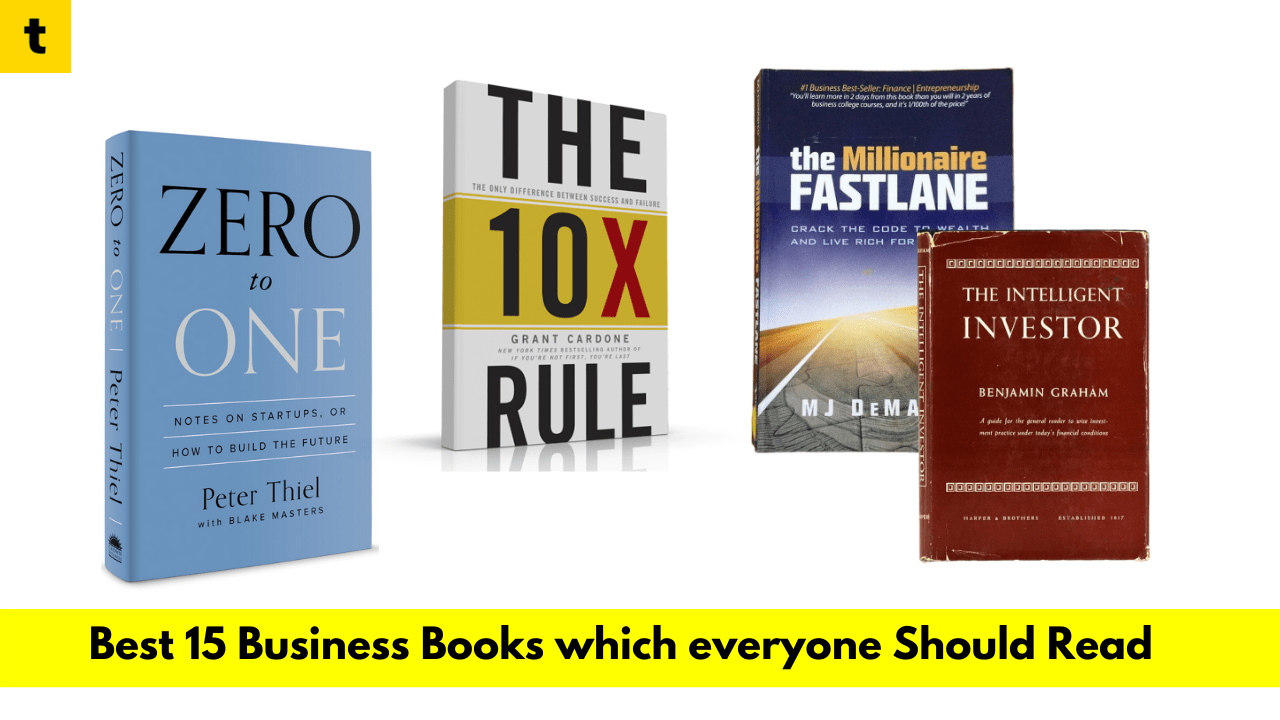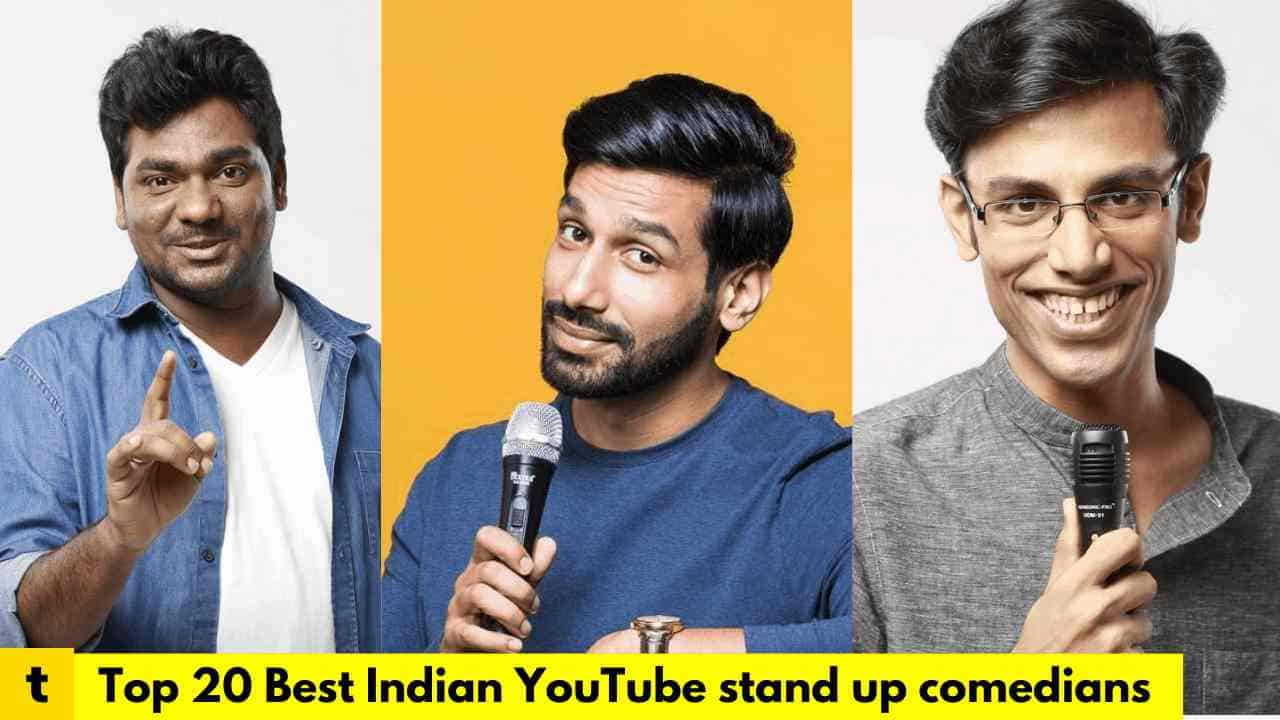For several years, I’ve either been using my home office to work remotely or as my primary place of business. So with more of you working from home. I reached out to my friends that also work from home. Moreover, we collaborated to find out on the list of Top 10 essential software for PC in 2020.
Which we used to complete various tasks and to be more productive. This list will be more informative than instructive showing both paid and free programs will help make working from home easier for you.
So, let’s get started.
[1.] Microsoft Office (Office Suites Paid)

If you work from home having a powerful office suite is an absolute necessity. Right now, The top dog is Microsoft Office with it you get various tools including the word processor called Microsoft Word, Excel for doing spreadsheets, PowerPoint for presentations and their email calendar and task manager application Microsoft Outlook.
Office 365 personal will set you back around $70 per year for one user. The home Edition is around $100 per year for up to six users. It’s available for Windows Mac and Chromebook.
If you’d prefer a one-time purchase Office Home and Student 2019 is around one hundred and fifty dollars and limits you told me one Windows or Mac computer fewer apps and features included than office 365.
[2.] LibreOffice (Office Suites Free)

If you’re looking for a free office suite our favorite is LibreOffice. It has good compatibility with Microsoft Office. And includes alternatives to Microsoft Word Excel and PowerPoint but does not include a substitute for Microsoft Outlook. More on that coming up LibreOffice is available for download on Windows, Mac, and Linux.
Microsoft Office online (Free)

Another alternative to consider is the completely free Microsoft Office online because it’s web-based. You can easily use it on any device making. It is great for collaboration while lacking some of the advanced features. Most people would never use file compatibility is excellent with the desktop version of Microsoft Office but not included with the free office suites is an outlook alternative.
[3.] Thunderbird {Desktop Email Client (Outlook Alternative)}

So, if you need a free cross-platform email client for Windows, Mac or Linux. Thunderbird is what I recommend. It was originally developed by the Mozilla Foundation. The makers of the Firefox browser Thunderbird supports unlimited email accounts and syncs easily with most email providers like Gmail and Outlook to name a few.
It also includes a ton of features including tab email a dark theme and support for add-ons that increase the functionality of Thunderbird.
[4.] Share X (Screen Capture Tools)

When working from home having a screenshot tool the ton of features will make your life easier. Share X is what I use it’s available for Windows 7, 8.1 and 10. This is coming for Linux and Mac soon.
Share X is free and open-source and includes various methods to capture your screen along with annotation tools to mark up your image. Share X blows away the screenshot tools built into the Windows operating system with a lot more choices. When capturing your screen in addition to fullscreen. You can capture any open window with a specific monitor.
There are various ways to capture a region and it even lets you record your screen. Alternatives for share X on other operating systems include a shutter for Linux and for Mac OS there Skitch from Evernote which is available in the App.
Check Out:- Top 15 best websites for watching and downloading dubbed anime in 2020
[5.] todoist (Notes)

Todoist is not only great for your home life. It helps you to stay organized in your work life. It keeps track of all your tasks projects and goals that can even be synced across all your devices. It’s completely free to use with their basic service.
If you plan to collaborate with others and want additional features their premium plan is $3.00 per user per month. And for larger groups, their business plan is $5 per month per user. Todoist is available for Windows and Mac with apps for both iOS and Android and browser extensions for Chrome, Firefox, and Safari.
[6.] Slack (Business Messaging)

Working remotely communication is one of the biggest hurdles. You’ll have to overcome. Slack is an excellent instant messaging platform that’s especially useful. When working with the team on a specific project not only is it highly customizable.
You can integrate it with more than 2,000 collaboration and office tools from its app directly with slack. The free option for slack has too many restrictions direct main using it. The standard plan is where the most groups who want to start their cost at $6.67 per active user per month. Slack is available for Windows, Mac, Linux, iOS, and Android.
[7.] VLC (Media Player)

VLC media player Or KMP Player is a must-have program. I recommend that everyone should install it on their computer. It’s great for those times when you need to play an audio or video file type that can’t be played with a media player that comes with your operating system.
VLC is free and open-source with excellent file format support and unlike some of its competitors. It is ad-free and does not track its users. It’s available for Windows, Mac, and Linux.
Do you know:- Who is going to be benefited from the Extended Coronavirus Quarantine?
[8.] Video Conferencing

If you’re looking for video conferencing software. You have many choices there is GoToMeeting, Cisco Webex meetings and one of the most popular Google Hangouts meet to name a few my personal favorite. I’ve been using it for many years is good old Skype. It has cross-platform support for Windows, Mac, and Linux.
While most people use it for one-on-one video calls. It’s also a great solution for video conferences of up to 50 people free of charge. In recent weeks zoom meetings have been gaining in popularity due to its pricing features and overall ease of use in the days leading up to the production of this video.
There have been many concerns regarding zoom’s privacy and Policy security flaws. So, it might be best to hold off using zoom for now until. They can get their act together.
[9.] Cloud File Sync & Storage

It must have a program especially if you work from home. It’s a reliable file sync and cloud storage service. One drive is what I use it. let’s see store share and sync your files across multiple devices. It’s available for Windows, Mac, iOS, and Android.
One drive with their basic plan will give you 5 gigabytes of storage for free and 100 gigabytes is just a dollar ninety-nine per month. If you subscribe to office 365 personal one a terabyte is included and with office 365.
The home you get one terabyte per person for up to six people other services to consider include GoogleDrive. Which gives you 15 gigabytes for free. It’s available for Windows, Mac, Android, and iOS.
Dropbox is not so generous offering 2 gigabytes of storage for free, But in addition to Microsoft, Mac, iOS, and Android are also available for Linux and for a fully-featured backup solution.
[10.] IDrive (Cloud Backup)

I Drive is what I use it will back up your entire Drive settings program files and folders. Moreover, it will even copy the operating system. The basic plan will give you 5 gigabytes for free. It’s available for Windows, Mac, Linux, iOS, and Android.
Conclusion:-
| Services | Softwares | |
| 1. | Office Suites (Paid) | Microsoft Office |
| 2. | Office Suites (Free) | LibreOffice |
| 3. | Desktop Email Client | Thunderbird |
| 4. | Screen Capture Tools | Share X |
| 5. | To-Do List | todoist |
| 6. | Business Messaging | Slack |
| 7. | Media Player | VLC |
| 8. | Video Conferencing | GoToMeeting |
| 9. | Cloud File Sync & Storage | One drive |
| 10. | Cloud Backup | IDrive |